Tap And Map is back with new and improved installation instructions!
Here is an old video showing what TapAndMap is, for those who may not know:
https://www.youtube.com/watch?v=gRfQzBjrhEE
you'll notice that it's been a while since I've touched Tap And Map. Because it's been so long since I built this, the old installation instructions would NEVER work to build it today (Feb 2025). Plus, there was a Google Maps API bug that has troubled me all this time, as Google Maps would decide not to reload the page and I'd have to clear my history (lame). Because my old code was built as an all-in-one method, so packets were sniffed, looked up, displayed, and logged, all in one large monolithic module, there was no easy means to troubleshoot.
So I've now decided to Sniff packets, lookup their IP information, and store the data in one script, and read that file, parse and publish html files in a separate module. That allowed me to better separate and find errors. For examples, when MaxMind could not find a lat/long or city, and then the whole process of plotting the packet on a map was out the window. Anyway, the new TapAndMap separates separate functions to help troubleshoot and just make it cleaner.
These instructions should work on any Raspberry Pi, and I've got it running on a couple. Before you start the installation process, be aware that TapAndMap requires two external dependencies (free). Those are highlighted below.
- The MaxMind GeoIP database requires registration to download their City-Level database and get a license key.
- GoogleMaps requires that you register with them to get your own GoogleMaps key.
I'll walk you through how to get those below. If you like, you can skip ahead and get your keys before you proceed, if you're worried about this step.
Here are the new Installation instructions. I've put things you need to do in red:
The files that I made that you'll need are at:
https://github.com/johnbebo/TapAndMap
Put those in a safe place for later.
- Download "Raspberry Pi OS with Desktop" from https://www.raspberrypi.com/software/operating-systems/. This was the 2024-11-19-raspios-bookworm-armhf.img.xz image as of Feb 2025.
- I extracted it with 'xz -d 2024-11-19-raspios-bookworm-armhf.img.xz ' and then copied it to a micro SD card with dd (dd if=2024-11-19-raspios-bookworm-armhf.img of=/dev/sdx) where x is your SD card
- I booted it up and at the Welcome screen I selected Next, Country, Language, and Timezone.
- I gave it a userid and password
- I set the default browser as chromium (I'll never use it anyway)
The desktop wallpaper was cool
- Since I have one internal Ethernet, and one USB-Dongle Ethernet, I set up the internal with an IP address (Eth0/Wired Connection1) in the GUI, and disabled the other (eth1/Wired Connection 2) to configure via the terminal later. Disabling it avoids any NIC manager confusion of having them both plugged in. I shut off the wireless on my Pi that has it. Another way to set this up vs sniffing on one USB dongle, is to have TWO USB dongles, and bridge them, and sniff the bridge. That allows you to sniff in the middle of a specific computer or something instead of needing a spanning port, tap, or hub. I'll explain more in the Ethernet section later on how to set this up. But for these instructions, as this is how I use it, I have a managed network switch with a spanning port that I can listen to. This could be an expensive Cisco switch, or a small, TP-Link TL-SG108E switch for like $30. Both work as well as far as I can tell.
I had to reboot for the Ethernet settings to take effect.
- apt install tcpdump screen vim
- To run ssh at bootup, I Selected the Raspberry from the Upper Left Raspberry Icon -> Preferences -> Raspberry Pi Configuration -> Interfaces Tab -> turn on SSH
to test this, reboot and do a 'netstat -pant' and you should see port 22 open.
- While I had the GUI up, I installed updates via the GUI (it was a down arrow in the upper right).
You can now follow the rest of these instructions on the pi, or through an ssh tunnel. From here on out you won't need a keyboard, mouse, or monitor. The Pi is designed to run headless.
- apt install python3-pcapy scapy # Needed to sniff packets
--------------- Configure GeoIP ---------------------------
- #apt-get install geoip-bin geoip-database
-- #Unfortunately, this will only give you COUNTRY level geolocation.
-- BUT, if you
go to https://dev.maxmind.com/geoip/geolite2-free-geolocation-data/
you can create a free account and download a free CITY level GeoLite database.
Here's that site:
To get your database:
--- Click on "Sign up for GeoLite." This asked you for your name, email and to set up an account, which they verify by emailing you, and then they verify again when you change your password by emailing you a code. But after that you can download the database.
--- I downloaded the 'GeoLite2 City' in both binary and csv.
--- When I untar'd GeoLite2-City_20250207.tar, there as a
GeoLite2-City.mmdb.
---I put this in a directory called:
/home/pi/TapAndMap/GeoDB/GeoLite2-City_20250207/ GeoLite2-City.mmdb
We will use this file later to test out IP lookup.
I then did:
---- sudo apt install python3-geoip2
---- that worked, but I seemed to be missing geoipupdate. When I tried: sudo apt install geoipupdate, it was not found.
---- To get around this, I tried to change my /etc/apt/sources.list, but could not get that to work, as the sources are untrusted.
So I downloaded it by going to: https://packages.debian.org/buster/armhf/geoipupdate/download
and clicking on a link (I had to do this in Firefox, as Google blocked ftp).
This downloaded the package geoipupdate_3.1.1-1_armhf.deb
This file is in my github folder if you want to get it from there.
I then did a 'dpkg -i geoipupdate_3.1.1-1_armhf.deb' to install it.
----'geoipupdate -v' worked, but gave me a bunch of license errors. Specifically, it said:
Your account ID or license key is invalid
----- I went back to the maxmind site, maxmind.com, and looked down the left to "manage License Keys"
and there I saw a "Generate New License". I clicked on it, and it made me a key. I copied it via their clipboard and downloaded the GeoIP.conf file. This has the key you'll need.
then put this file in the /etc/path (replacing the old /etc/GeoIP.conf file).
Now, when I did a 'geoupdate -v' it then configured the geoip for me.
to test it, I ran the following python script:
#!/usr/bin/python3
import geoip2.database
# Replace with your database path
db = geoip2.database.Reader('path/to/GeoLite2-City.mmdb')
def get_location_by_ip(ip_address):
try:
response = db.city(ip_address)
latitude = response.location.latitude
longitude = response.location.longitude
return latitude, longitude
except Exception as e:
print(f"Error looking up IP: {e}")
return None, None
# Example usage
ip = "8.8.8.8"
lat, lon = get_location_by_ip(ip)
print(f"Latitude: {lat}, Longitude: {lon}")
This spit out a lat and long for 8.8.8.8! Yay.
I also needed to spit out the city and country, so with the help of ChatGPT, I came up with this script:
#!/usr/bin/python3
import geoip2.database
DATABASE_PATH = '/your/path/to/GeoLite2-City.mmdb'
def get_city(ip_address):
# open with database
with geoip2.database.Reader(DATABASE_PATH) as reader:
try:
response = reader.city(ip_address)
city = response.city.name
country = response.country.name
lat, lon = response.location.latitude, response.location.longitude
print(f"IP Address: {ip_address}")
print(f"City: {city}")
print(f"Country: {country}")
print(f"Latitude: {lat} Longitude: {lon}")
except geoip2.errors.AddressNotFoundError:
print(f"No Location Found for IP: {ip_address}")
# Example Usage
get_city("4.4.4.4")
root@raspberrypi:/home/pi/TapAndMap# ./test_city.py
IP Address: 4.4.4.4
City: Omaha
Country: United States
Latitude: 41.263 Longitude: -95.9623
ifconfig eth2 up
brctl addbr br0
brctl addif br0 eth1 eth2
ifconfig br0 up
and you'll be welcomed wtih:
Once you click get started, it will walk you through generating a key.
It will probably ask you to create a project, Enable a GoogleMaps Platform, and create a billing account (I've never been billed, as it takes massive queries to be billed).
After you put in your credit card (I've never been charged), you'll get an EnableAppsAPI screen -> Next
Here's how my key was found:
Put that key in
<script src="https://maps.googleapis.com/maps/api/js?libraries=geometry&key=YOUR_KEY"></script>
Add that key in the TWO places in the Read_CSV_Write_Html.py file. One is for the main page, the other is for the hourly stored maps.
Once you've copied that key, TapAndMap should work. To run TapAndMap, I recommend this after it boots up:
1) ssh in as pi, and sudo su up to root.
2) cd /var/www
3) screen -S Sniffer #This will start a sniffer that you can detach from and leave running
4) ./Sniff_Dev_Save_CSV.py
5) CTRL-A, D #This will detach from the Sniffer screen. To resume that screen, type 'screen -r'
6) ./Read_CSV_Write_Html.py
Whenever you want to refresh the screen, just run the Read_CSV_Write_Html.py script. I could put this on a "while true, sleep 20' loop, but I will leave that to you. I like manually running it and watching it complete! There is something satisfying about that.
If you like what you see, and you're feeling generous, feel free to donate a few fractions of a bitcoin to: 1Pq1pwxauSj1zQQLLQA4Suc9azVfFYU2dX
(That QR code is below in case you want to take a pic with your phone)

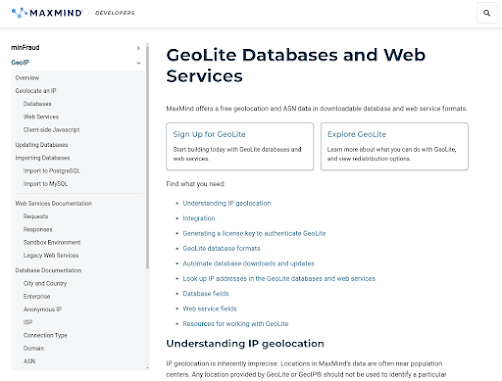








Comments
Post a Comment